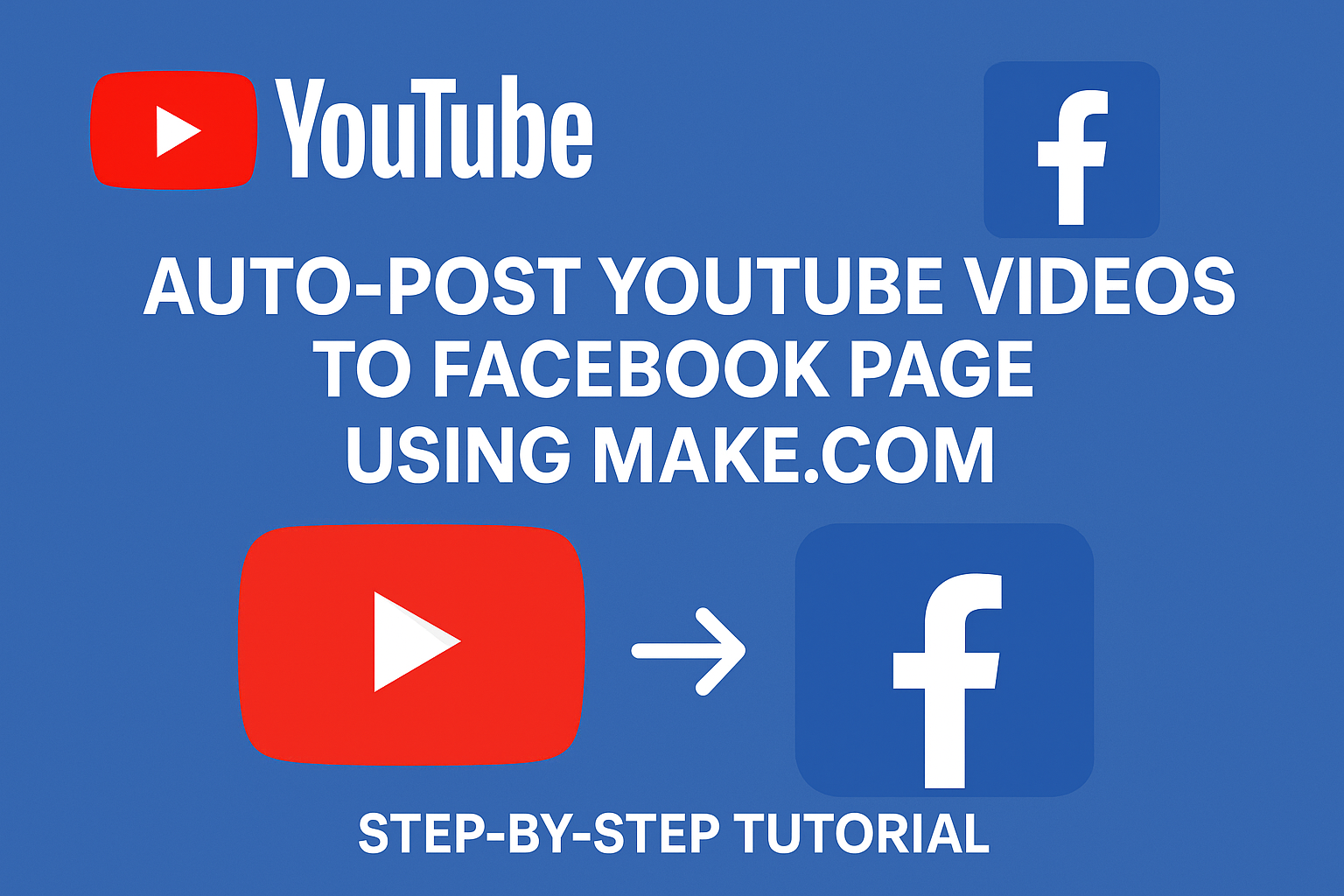Introduction
If you’re a content creator or marketer, you know how important it is to share your YouTube videos on multiple platforms to maximize reach and engagement. But manually posting every new video to your Facebook Page can be time-consuming and easy to forget.
Good news: With Make.com, you can automate this entire process. In this step-by-step tutorial, I’ll show you exactly how to auto-post your new YouTube videos directly to your Facebook Page — saving you time and helping your audience discover your content faster.
Why Automate Posting from YouTube to Facebook?
Save time: No need to post videos manually every time you upload.
Consistency: Keep your Facebook audience updated instantly.
Increase views and engagement: Share your content widely without extra effort.
What You’ll Need
A Make.com account (free plan works).
Your YouTube channel connected to Google.
Access to the Facebook Page where you want to post videos.
Basic familiarity with Make.com interface.
Step 1: Create a New Scenario in Make.com
Log in to your Make.com account.
Click on Create a new scenario from the dashboard.
Search and add the YouTube module as the trigger.

Choose Watch Videos in a Channel and connect your Google account.
Connect your YouTube channel by clicking on Add under Connection.

6. Add Youtube Channel ID By Write or paste

7. Click on Save button
Step 2: Set Variable Module
Click the + button to add a new module.

Search and add the Tools app
- Choose Set Variable module
- Click on Tools to set variable name & variable value
- Write Variable Name (any name)

6. Write Variable Value

Write This https://www.youtube.com/watch?v=
Then add Video ID at last that obtain from last module output
Step 3: Add Facebook Pages Module
Click the + button to add a new module.
Search for Facebook Pages and choose Create a Post.
Connect your Facebook account and select the Page where you want to post.

Step 3: Map YouTube Video Details to Facebook Post
In the Facebook post module, map the following fields from YouTube:
Message: Use the video title or a custom message like “Check out my new video: {{Video Title}}”
Link: Click and Select the videoLink obtain from Set Variable Module, like videoLink
- Click on Save button

Step 4: Test Your Automation

Save the scenario
Run the scenario manually to test by clicking on Run Once

Upload a new video on YouTube (or use an existing one).
Confirm that a post appears automatically on your Facebook Page.
Step 5: Schedule and Activate Your Scenario
Set your scenario to run automatically by scheduling or enabling instant triggers.
Monitor your scenario history in Make.com for any errors.
Pro Tips for Better Engagement
Customize your Facebook post message with hashtags and emojis to catch attention.
Use URL shorteners or UTM parameters to track clicks from Facebook.
Share your Facebook Page posts to groups or other social platforms for more reach.
Conclusion
Automating your YouTube to Facebook posting with Make.com is a powerful way to save time and boost your video’s reach. With this simple setup, your Facebook audience will never miss a new video again!
Ready to automate your other social media platforms too? Stay tuned for my upcoming tutorials on Instagram, LinkedIn, and more!